
Use STREET PTS mode to mark a corridor with automatically calculated waypoints. Enables setting area points in a linear fashion e.g. roads, power lines, rivers, etc.
 Draw corridor |
IMPORTANT: When the flight route is drawn with the individual waypoints the UAV follows the route repeatedly, returning to the first waypoint after the last visited waypoint. This is not the case for area or street area where the UAV flies to the Home position after the last visited waypoint of the mapped area. |
Click on the map to add a street point.
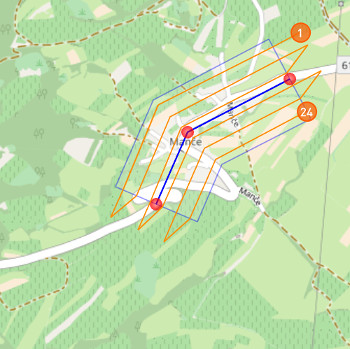 Street points added to the map. |
BLUE lines represent area lines. ORANGE lines represent flight lines and define the path that the UAV will follow while flying above the area. Grid of flight lines is recalculated each time the new street point is added to the area (minimum two street points must be added). ORANGE CIRCLE with a number inside represents a waypoint. There is a waypoint on each end of a flight line. The first and the last one in the sequence are marked with orange circles. |
Click on the street point to select it.
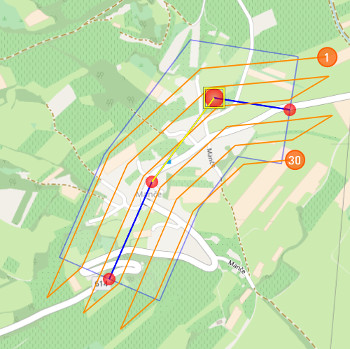 Add a new street point between two selected points. |
Selected street point and street line are highlighted. Now you can add new area points between two existing area points. Click on a street point or a street line and move it in order to change its position on the map. IMPORTANT: When working with street area it is not possible to change the orientation of the flight lines once the area is drawn. |
Move contour lines of a street area to change the area width.
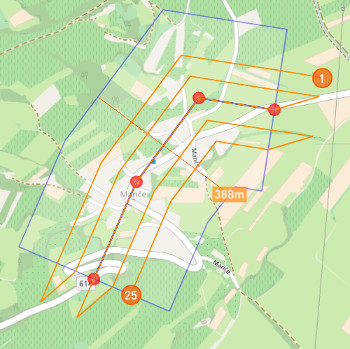 Move blue contour line to change the number of flight lines. |
Number of flight lines depends on area of interest around linear object. NOTE: Distance (street width) dimensioning line is displayed from mouse point perpendicular to street area line. |
NOTE: When you have completed your route exit current drawing mode by deselecting it from Draw menu.
Parameters
Waypoints' parameters are configured through the Mission Settings dialog.
WARNING: In order to change waypoints' parameters of an area that is already added to the map you must first select the area line and then edit values in Mission Settings dialog.
NOTE: Waypoints that are automatically calculated when drawing area or street area cannot be modified individually but only as a group through Mission Settings dialog (you can open each Waypoint dialog but you cannot change the values).
