
Use WAY PTS mode to draw individual waypoints.
Add a number of waypoints to the map. Click on the map to add the waypoints.
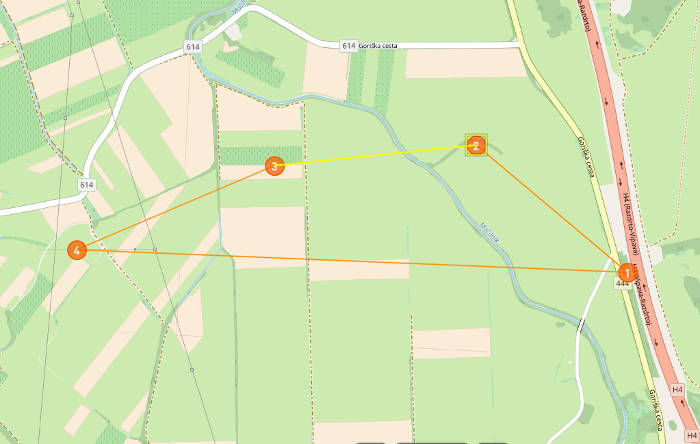 Individual waypoints added to the map. |
ORANGE lines represent flight lines and define the path that the UAV will follow while flying from one waypoint to the other. ORANGE CIRCLE with a number inside represents a waypoint. Each waypoint has a unique ID. |
Click on the waypoint to select it. Selected waypoint and flight line are highlighted.
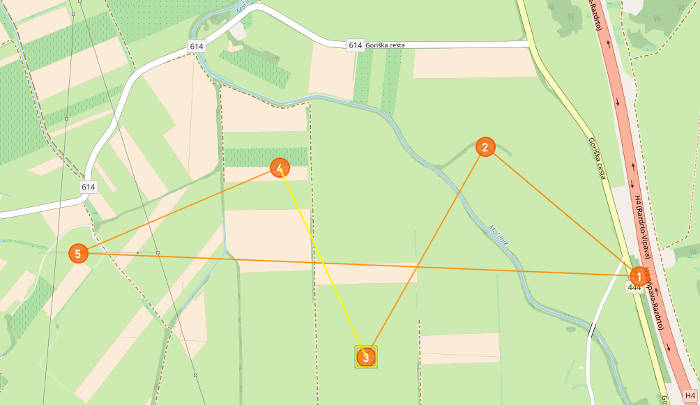 Add a new waypoint between two selected waypoints. |
You can add new waypoint between two selected waypoints. Click on a waypoint or a flight line and move it in order to change its position on the map. |
NOTE: When you have completed your route exit current drawing mode by deselecting it from Draw menu.
Parameters
Waypoints parameters are configured through the Mission Settings dialog. These values are applied when adding new waypoints to the map.
NOTE: Individual waypoint can be modified through the respective Waypoint dialog and not through the Mission Settings dialog.
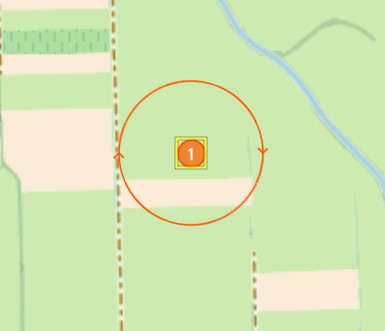 Waypoint changed to circle in Waypoint dialog. |
You can edit waypoint by right-clicking on waypoint and adding radius. This will change waypoint to circle. |

