
C-Astral ROVER data can be post-processed also by using free online BASE data provided by CORS network. Thanks to Septentrio Base Finder functionality integrated in C3P, such data can be obtained automatically regardless of the mapping location, right before the post-processing in C3P.
Therefore, Base Finder feature in C3P offers quick and elegant way of improving the position accuracy of image locations and final results, without the need of acquiring the suitable base station data on your own.
IMPORTANT: Base finder only works with PPSDK version above 4.6.0 and with additional Septentrio license.
BASE FINDER steps:
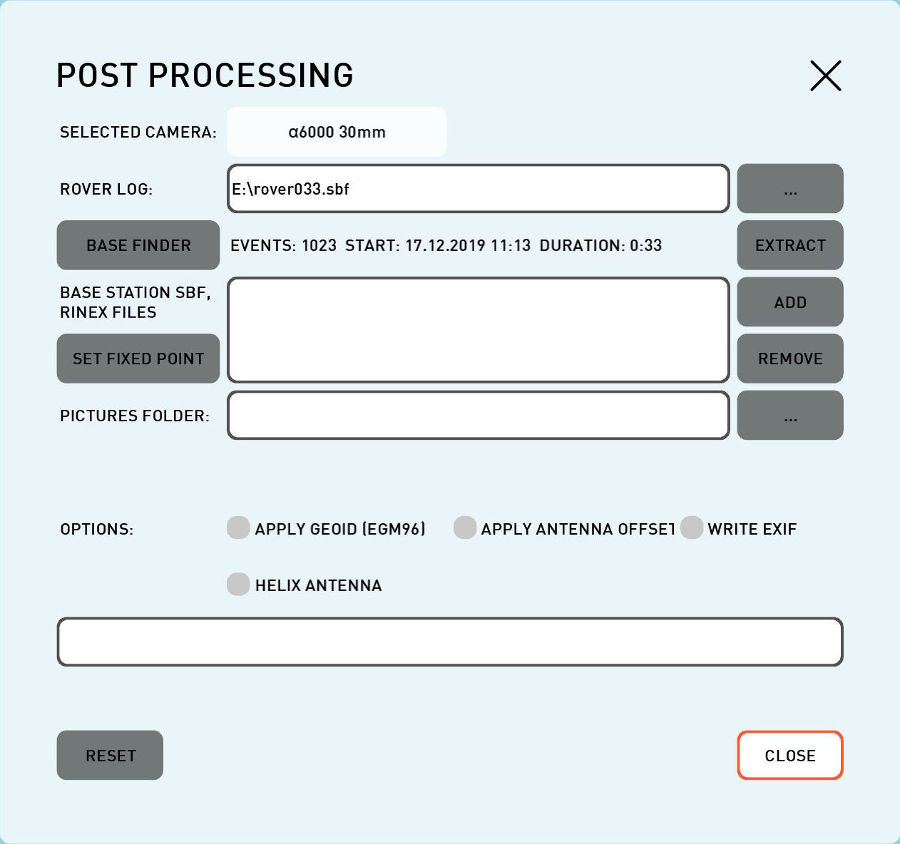 Post Processing window. |
1.Once ROVER log (SBF file) is imported, it is automatically analyzed and Base Finder button appears in Post-Processing menu: |
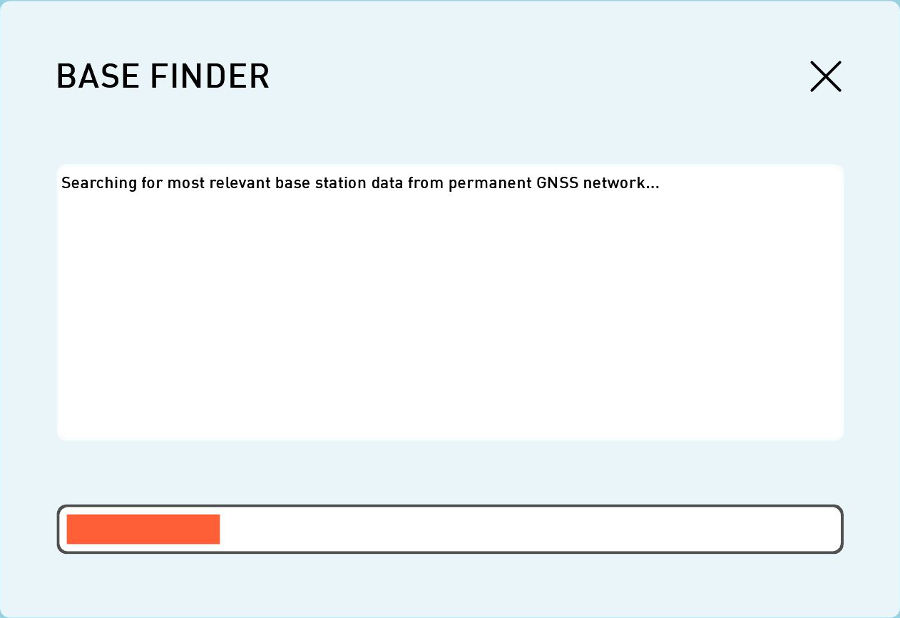 Base FInder Searching for most relevant basestaion. |
2.When Base Finder button is pressed, C3P searches the web for the most relevant base station data from permanent GNSS network (CORS) and downloads it. To select the best available free online base data, automatic selection algorithm from Septentrio Base Finder is used, which is based on three criteria (properly weighted): •distance from the mapping site (max. 200 km), •number of GNSS constellations in common with ROVER data, •sampling rate/interval of GNSS observations. |
|
|
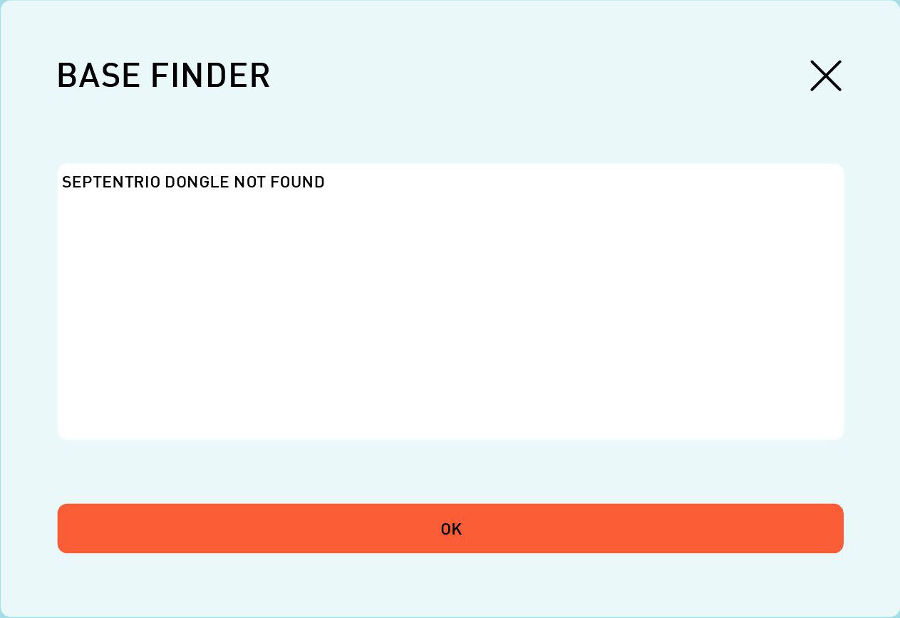 Base Finder no dongle found. |
3.Error can occur in cases: •no internet connection •Septentrio dongle without correct permission file •no Septntrio dongle •PPSDK bellow 4.6.0. •no available base-staion in radius 200 km •other cases (unknown error message is generated and error file is created in same folder as rover.sbf file) NOTE: For Base Finder to work, Septentrio PPSDK dongle must be inserted, Base Finder permissions must exist, the internet connection must be active, at least one set of base station data must be available within 200 km around the mapping site for the time window of mapping and PPSDK version must be above 4.6.0. Otherwise, the corresponding notifications occur in C3P: |
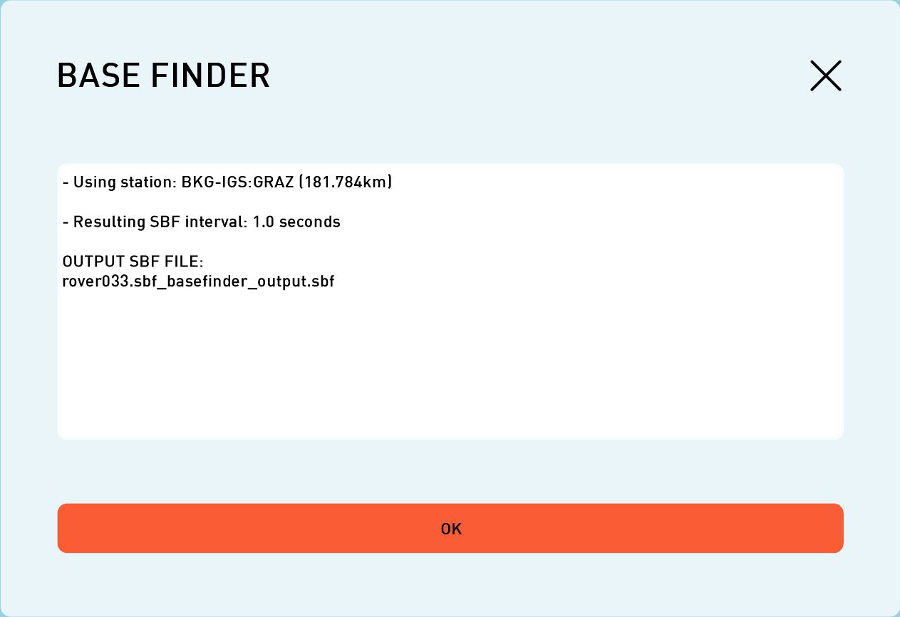 Base Finder downloaded best basestation. |
4.The downloaded base station data is automatically saved into the same folder as input rover data and brief information regarding obtained base data is displayed in C3P: |
 Base Finder downloaded files. |
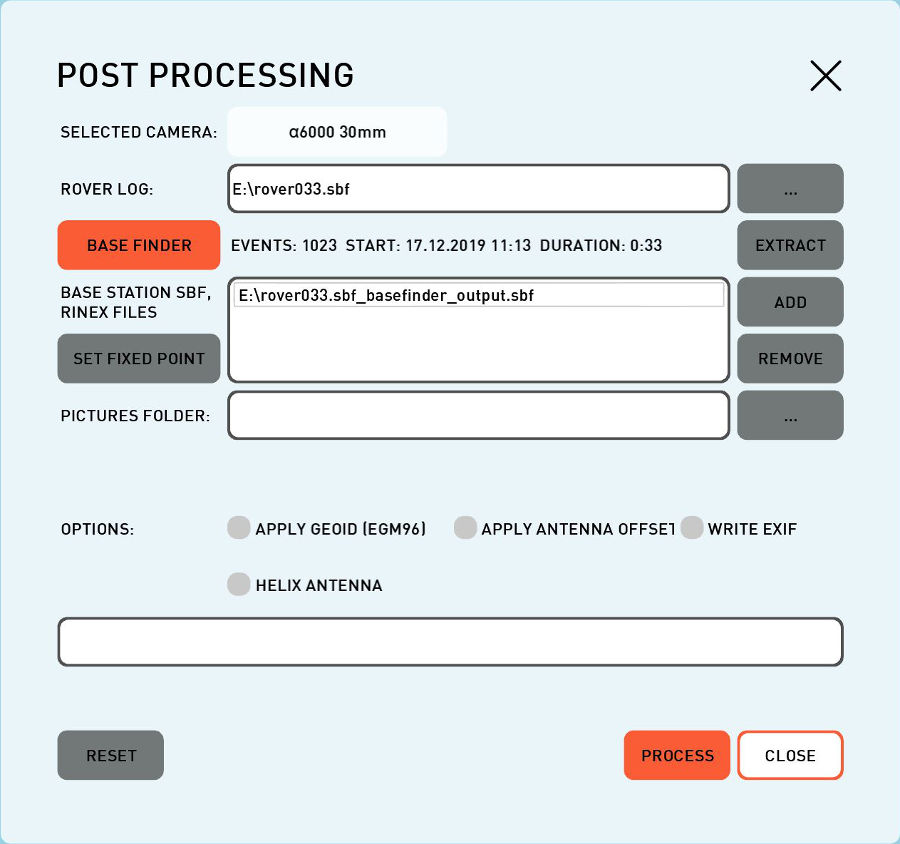 Base Finder selected downloaded base file. |
5.Upon confirming the obtained online base data by pressing “OK”, Base Finder-generated output .SBF file containing that same data is automatically imported into Post-Processing window and Base Finder button becomes orange (engaged): NOTE: There is no need to input base station coordinates (under Set Fixed Point button), as they are already included in generated SBF file containing the data of selected permanent GNSS station. |
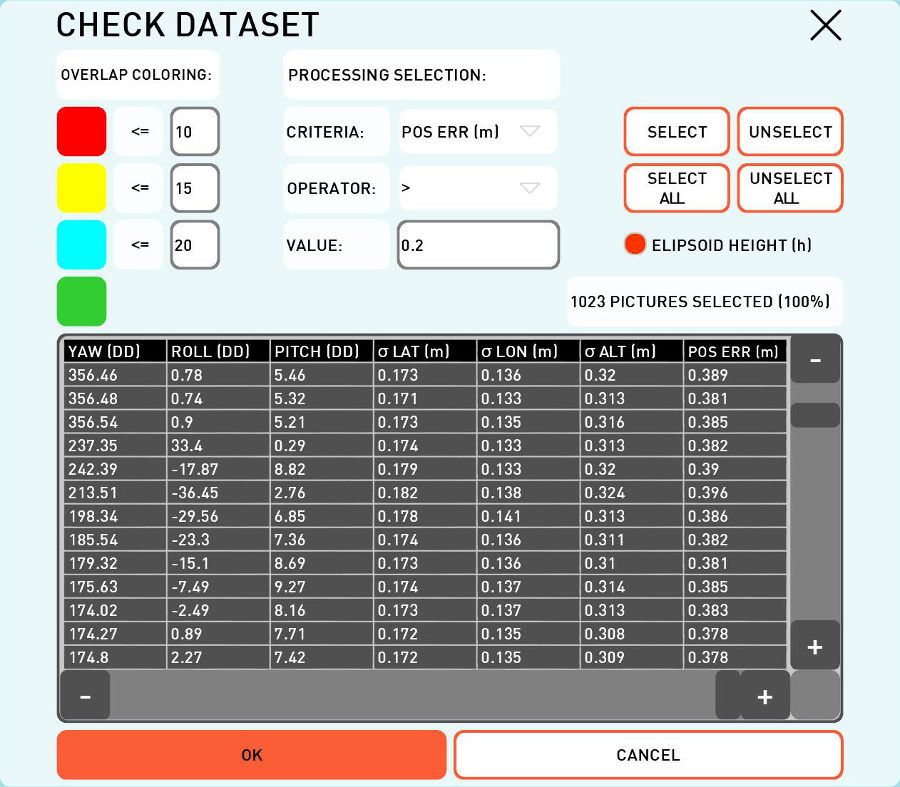 Base Finder post processed dataset accuracy. |
6.At this point, proceed with post-processing as usual: by selecting the desired options and pressing Process button. After post-processing the ROVER data with Base Finder-obtained BASE data is successfully finished, you can check the achieved position accuracy under Photos > Check Photos: |
NOTE: Position accuracy of the post-processed image locations depends on the best possible base station data that is freely available online for certain location and time window – sometimes or in more remote locations, such data doesn’t even exist, so bear in mind that using Base Finder feature won’t always be possible, neither the necessary image position accuracy is always guaranteed, as the best available online base station data may be also up to 200 km away.
